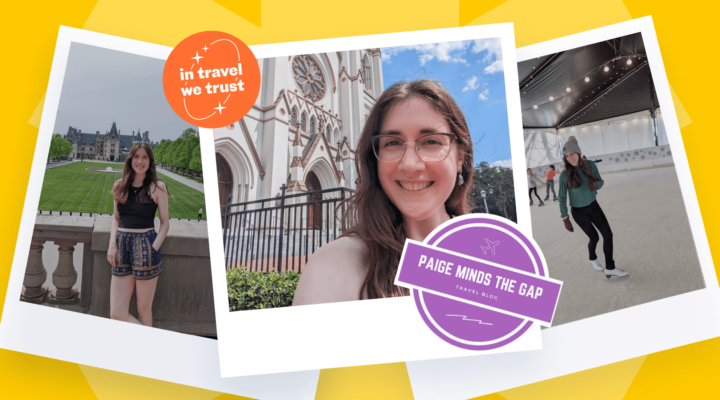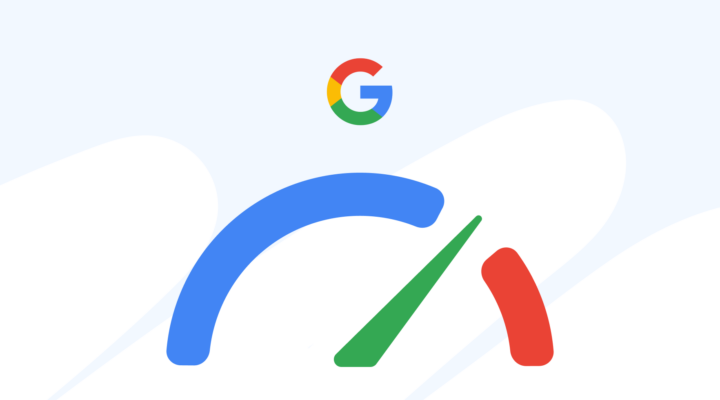Just when we thought we only had to keep up with Google’s core updates, they throw us another curveball: Page Annotation. While it’s currently limited to the iOS app, it’s raising big questions for creators across the board.
What does this mean for your site, your content, and your audience? Should you be concerned? In this article, we’ll break it all down and show you exactly how to opt out if this feature doesn’t align with your goals.
What is Page Annotation?
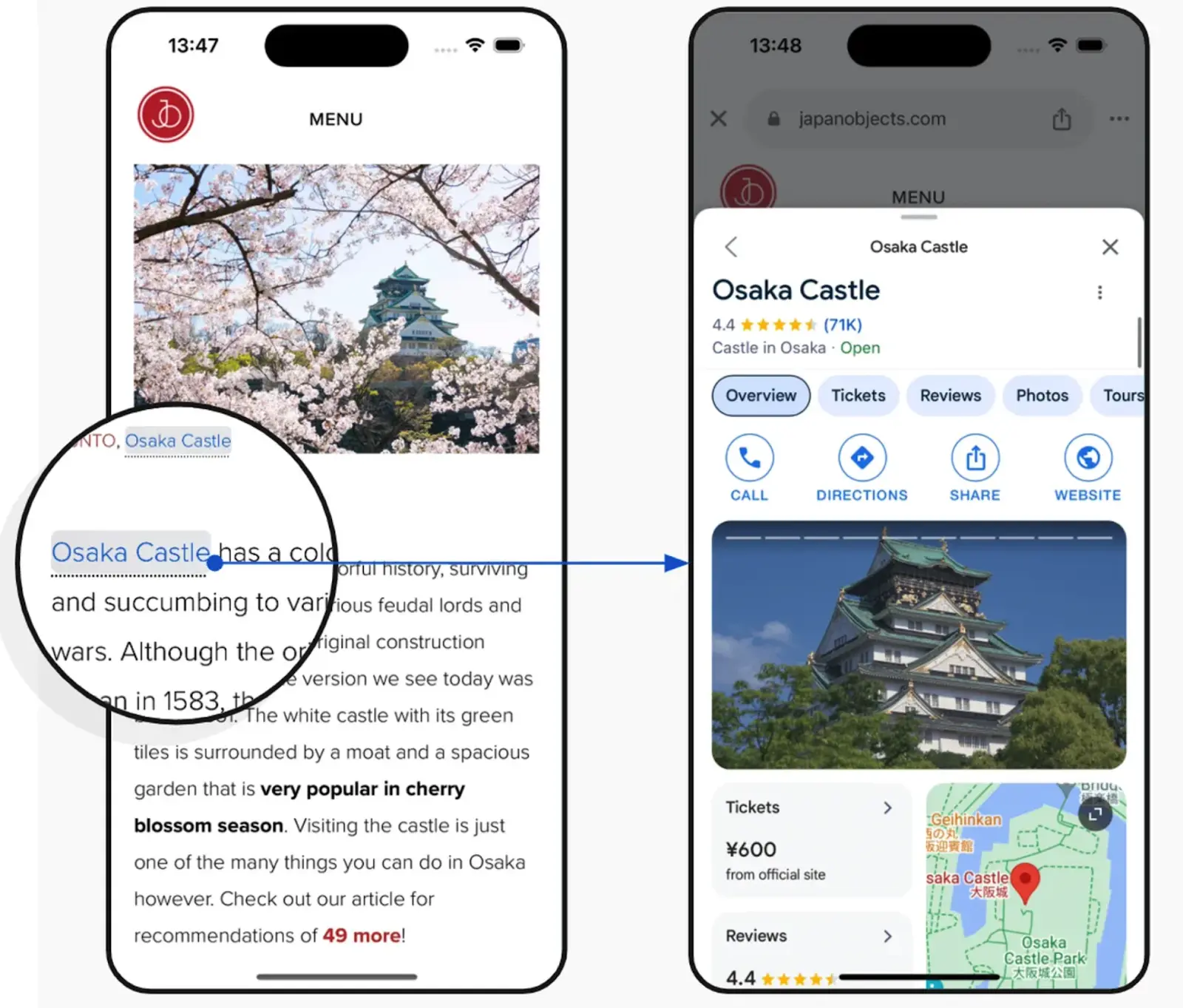
Page Annotation alters how users interact with third-party websites on Google’s iOS app browser. This tool automatically inserts links to Google Search results directly into the text of webpages opened in the Google app browser.
The Google app for iOS is a multifunctional platform that includes Google Search, a lightweight browser, and other features like Gemini. When users open a webpage in this app’s browser, Page Annotation highlights certain words, topics, products, places, or names on the page, making them clickable. When tapped, these annotations redirect users to a Google Search results page for more information.
So, for example, if you’re browsing a travel blog about Paris and come across the phrase “Eiffel Tower,” it might be highlighted. Tapping on it would take you to a Google Search page with additional details about the Eiffel Tower.
The worst part? This happens without the website owner’s input or consent, effectively embedding Google’s own links into the content.
☝️Quick note: This feature is currently limited to the iOS app and is tied to AdSense. Any website using AdSense or displaying ads managed through it will have Page Annotation automatically enabled.
How Page Annotation impacts websites and SEO
How might this impact your website as a content creator? There are a few ways:
- Traffic diversion: When users click on annotated links, they’re redirected to Google Search results. This reduces their chances of exploring more pages on your site or completing desired actions like subscribing or purchasing.
- User experience: While some users may find the added context helpful, others might feel the annotations disrupt the natural flow of your content. This could lead to frustration and fewer return visits.
- SEO concerns: Page Annotation can influence key metrics that are critical for SEO:
- Session duration: Users spend less time on your site if annotations lead them elsewhere.
- Page views per visit: Fewer clicks within your site mean reduced overall engagement.
- Search rankings: If metrics like session duration decline and ones like bounce rate increase, search engines may interpret this as lower relevance, which could impact your position in search results.
- Bounce rates: When users leave your site sooner, it increases your bounce rate. A high bounce rate signals to search engines that users aren’t finding value on your page, which can negatively affect your rankings over time.
Considerations for creators
1. Impact on user interaction with content
Page Annotation can unexpectedly change how people interact with your site. By adding clickable links that lead to Google Search results, your site can feel less like its own unique platform and more like part of Google. This can diminish the personal connection your brand works hard to build with its audience.
It also has the potential to shift how users navigate your site. For example, instead of clicking on important calls to action like signing up for your newsletter or booking a trip, they might follow an annotation and leave your page entirely. This can reduce engagement with your content and remove the focus from the experience you’ve created.
2. Legal and ethical considerations
One of the biggest concerns with Page Annotation is that it causes you to lose control over your content. Google automatically adds links and highlights without the publisher’s consent. This means that your carefully curated content can be modified in ways you didn’t approve of, creating a disjointed experience for your readers.
There’s a fundamental question of business ethics, too: Should publishers have to opt out of a feature they didn’t agree to? Or should Google require explicit consent before altering people’s websites?
3. Role of machine learning in annotations
Page Annotation relies heavily on artificial intelligence to determine which terms to add links to. AI analyzes the content of your page and predicts what users find most relevant or helpful.
This has pros and cons for creators. On the one hand, the unpredictability of AI decisions can make it hard to maintain control over how content is presented. On the other, by structuring your content around popular topics or keywords, you might be able to align with Google’s approach and use the annotations to bring value to users without completely losing their attention.
4. Monetization implications for content creators
Page Annotation could also affect your revenue. For example, if you monetize through ads or affiliate links, annotations could reduce the likelihood of users clicking on your ads or completing affiliate purchases, directly impacting your bottom line.
Valuable metrics to monitor
These data points can help you assess whether annotations are influencing your traffic and user behavior:
- Click-through rate (CTR) on internal links: Track whether fewer users are clicking on your internal links. Annotations may distract visitors from exploring other areas of your site, affecting the natural flow of traffic within your content.
- Bounce rate measures how often users leave your site without interacting further. Annotations may contribute to higher bounce rates.
- Session duration and exit pages: Monitor how long users stay on your site and identify where they exit. A significant drop in session duration and frequent exits from annotated pages may suggest users are leaving to follow annotation-related distractions.
Hidden benefits of Page Annotation
Possibly, just possibly, there’s a silver lining. Here are a few potential advantages of the new feature:
- Improved content discoverability: Highlighted terms can direct users to key topics within your content, making navigating and finding value in your site easier.
- Audience discovery: Annotations that surface terms that align with users’ interests might attract users who wouldn’t typically engage with your site.
- Potential SEO boost: Pages with annotations could gain more visibility in search results, as Google may prioritize content that supports its annotation algorithms.
- Opportunities for content alignment: If your content is optimized for topics and keywords likely to be annotated, you increase your chances of being featured in Google’s AI-driven selections. This could drive more traffic to your website.
How to disable page annotation for your website
Not convinced? Here’s a step-by-step guide to disabling this feature on your website.
- Log into Google Search Console: For this to work, you must be signed in with the Google account that manages your site in Search Console.
- Access the opt-out form: Google provides an opt-out form for disabling Page Annotations.
- Enter your details: List all versions of your site, with and without www, http, and https and any subdomains.
- Submit the form: After filling in the necessary information, submit the form.
☝️Quick note: It may take up to 30 days for the feature to be disabled.
Tips for minimizing the impact if don’t optout
If you decide not to opt out of Google’s Page Annotation feature, here are some ways to maintain control over your site’s user experience:
- Content optimization: Adjust your page design to guide user attention toward key content and CTAs, reducing distractions caused by annotations.
- Internal link strategy: Strengthen your internal linking structure to encourage users to navigate through your site, keep them engaged, and reduce the likelihood of clicking on annotations.
- JavaScript tweaks: Implement ethical and Google-compliant JavaScript solutions to subtly modify how content is displayed, making annotations less distracting without violating guidelines. For example, you could use JavaScript to spot the text that Google has annotated and tweak how it looks. If the annotations are underlined or stand out too much, a simple script could change the style to blend in with the rest of your content, making them less noticeable to users.
- Interactive features: Incorporate interactive elements like polls, quizzes, or comment sections to keep users engaged and reduce their focus on annotations.
- Prominent CTAs: To capture user attention before encountering annotations, place your calls to action early and prominently within your content.
Conclusion
Google’s Page Annotation feature raises important questions about who controls your content and how users engage with it. It’s limited to the iOS app for now, but it’s easy to imagine similar features rolling out to other platforms. This situation feels like AMP, where publishers had to decide between adopting a new feature for potential benefits or standing firm to maintain full control over their content.
Google is facing legal challenges, such as ongoing antitrust cases, so the future of these features remains uncertain. You can opt out and protect your site’s integrity or adapt strategically to minimize any impact.
Whatever path you choose, staying informed is the most important step. Understanding how Page Annotation affects your audience and SEO allows you to take thoughtful decisions that align with your goals.