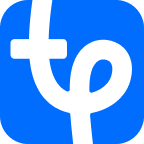What is Google Optimize?
Google Optimize is a free service enabling you to set up experiments in your account without a developer. The experiments allow you to understand how valuable and relevant your landing page is for the users who click through the ads, and how well it relates to their search terms.
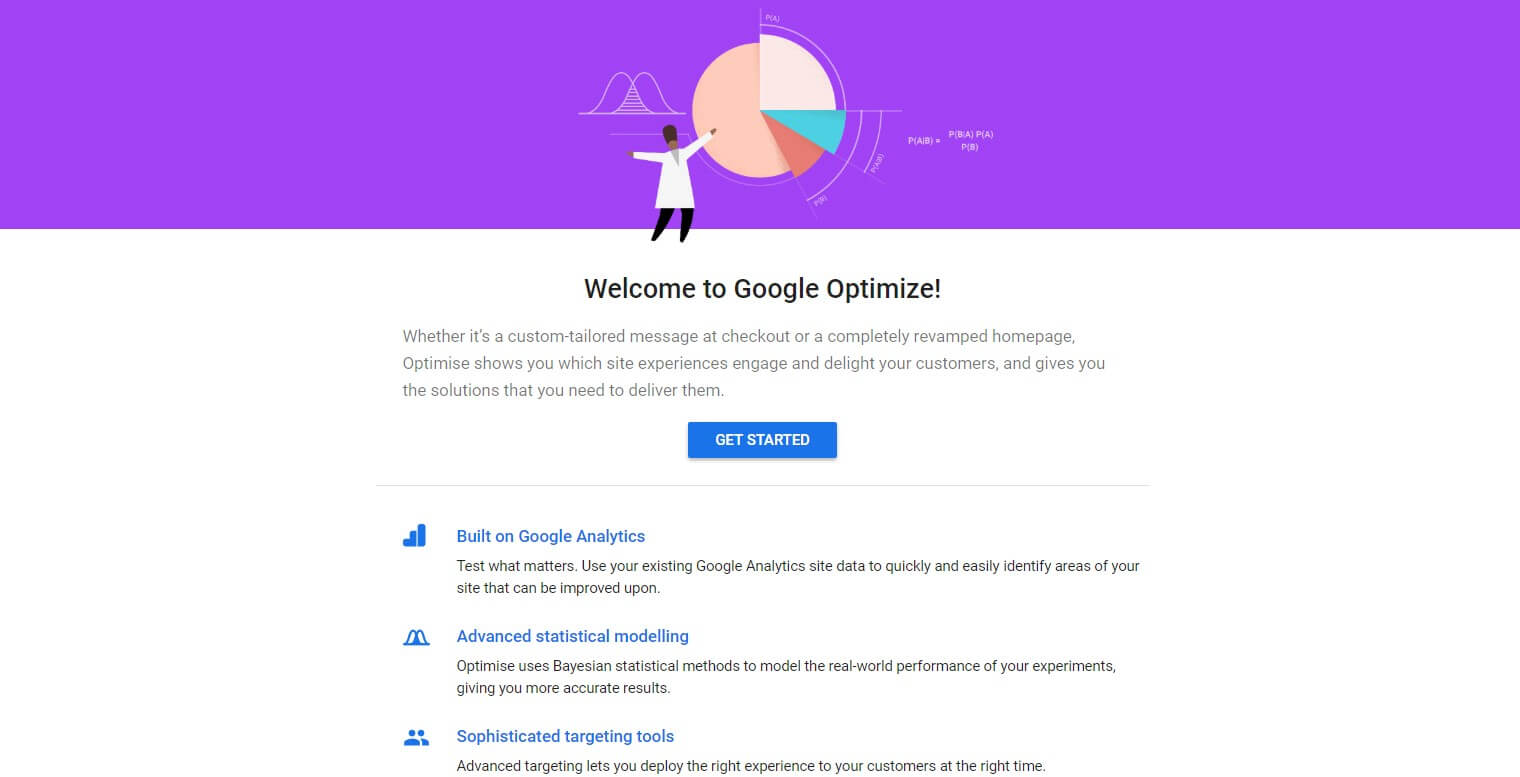
The service is integrated with Google Analytics and AdWords, setting Google Optimize apart from the rest of test-running marketing tools. This integration makes testing landing pages easier and less time-consuming, and allows you to increase conversions and engagement on your website in a near-effortless way.
This service enables you to
- Hide, add or change various page elements, including visuals, texts, buttons, etc.
- Compare different landing pages
- Test pages with different designs
Why Is Google Optimize More Effective Than Other Competitive Analysis Tools?
How does Google Optimize achieve higher conversion rates? What are its main features, and what can it offer to its users?
These are the key features which make Google Optimize more effective than a combination of competitive analysis tools:
- Various experiment types. The service provides users with the opportunity to conduct various test types, including A/B tests, multivariate tests and redirect tests.
- No need to recode your site. The visual editor offered by Google Optimize allows you to create altered variants of your landing page by simply clicking the Edit button. Moreover, the visual editor diagnostics service can prevent potential problems by attracting your attention to editing drawbacks. Besides, the editor works with a range of device-type views, including mobile.
- More personalized experiences for your customers. The service enables you to quickly customize your pages according to regional or other trends you’ve spotted.
- Accurate experiment results. This allows you to see how the introduced changes perform against your objectives.
- Easy experiment management. The service makes it possible to schedule experiments in advance and keep track of all the important updates on your experiments and changes made to your account.
- Multiple objective types. You can run experiments aiming at various kinds of objectives.
- Integration with various Google solutions. Integration with solutions like Analytics, GoogleAds, Google BigQuery, Firebase and Accelerated Mobile Pages, provides a great opportunity to optimize your landing page and, consequently, boost conversions.
Ways to Use Google Optimize
As we’ve already mentioned, Google Optimize allows you to run various types of tests. These include A/B tests, multivariate tests and redirect tests.
An A/B test is a randomized experiment with two variants, A and B, in which A stands for the original page and B for its altered variation created to outperform the original. B contains at least one element modified from the original (for example, a different-colored call-to-action button). Google Optimize A/B testing is good for those who are just getting started with testing. These tests are suited for websites and pages,with low-traffic or conversion rates. .
A redirect test allows you to test two separate landing pages against each other. Redirect tests are useful if you want to test two completely different landing pages or see if the redesign of a landing page will help you achieve better results with your audience.
A multivariate test allows testing variants of two or more elements simultaneously to see which elements, or combination of elements, have the best click-through rate. For example, you can test two different headlines and several images at the same time. Multivariate tests are ideal for high-traffic testing.
How to Test Your Landing Page With Google Optimize
Note that in order to use Optimize, you’ll need to:
- Create a Google Analytics Account
- Install the Google Analytics snippet to your site
- Use the Chrome Web Browser to get access to the Google Optimize website
- Install the Optimize Chrome Extension in order to create modifications in the Optimize Editor
- Set up your Google Optimize Account
Google Website Optimizer (GWO) automatically creates a default account named My Account, as well as a default container named My Container. You can edit the account details and container information. Most of your work will be done within your container.
Create a Custom URL
Before you start working in your Google Optimize account, make sure the URL you’re linking your advertisement to has a utm_content query parameter of “Google Analytics.” In case you use tools like AdEspresso, the GA utm parameters are configured within the app If not, you can use the url builder.
Create a New Experiment
Create a new experiment in your Google Optimize account by clicking on Create Experiment and setting your utm enabled URL as your experiment editor URL.
Next, enter the details of your experiment, such as the experiment name and type, and click on the “Create” button when you are ready.
Create a New Experiment Variant
The next step is to create variants.
In order to do this, you’ll have to click on whichever element you would like to modify and you’ll be taken to the front-end visual editor on your site. While in the visual editor, click on the element you’re going to change. Next, an Edit Element popup box will appear on the right side of the screen. You’ll have to set the changes within the box. Don’t forget to click the Save button in the top-right corner when you are done.
Set Query Parameter Targeting
Next, you’ll have to set up targeting options, defining who you want to be eligible for this experiment. You can also choose the percentage and weight of visitors to target.
Google offers a variety of additional targeting conditions including audience, behaviour, geo, technology targeting, etc. You can leverage these conditions according to your needs.
Objectives Configuration
Furthermore, you’ll have to set your objectives, stating what you want to measure as part of this test. There are three objective types that Google Optimize allows you to choose from:
- System Objectives including page views, session duration, AdSense impression, transactions, revenue, bounces, etc.
- Google Analytics Goals which are imported from your Google Analytics account.
- Custom Objectives which you can create directly in Your Optimize account.
You can either choose your goals from the basic objectives, select some from any Google Analytic Goals in your linked account or create your own objectives.
The free version allows you to choose one primary and two secondary objectives.
Launch a Test
Before launching the test, make sure you preview each variant and select the device type you want to preview the changes on. You can also share a preview with your colleagues or clients. After validating the experiment, click the Start Experiment button to launch the Google landing page test.
Results
When you started an experiment to see what relates to your audience most, it’s no wonder that you’d be eager to find out the results as quickly as possible. Google suggests a two-week minimum runtime, as it’s considered a good period of time to get a comprehensive view of your data. After getting enough data, Google will show the variant with the highest probability to be the best.
However, this is far from the only piece of information Google Optimize gives you regarding your experiment results. To get a complete picture of your test results, click the Reporting tab on the details page for your test.
There are several report cards on the page which allow you to understand the results of the test even if you don’t know much about statistics. They include:
- The summary card, which contains some basic information about the experiment status and results.
- The improvement overview card, which compares the performance of the original landing page to its variant(s).
- The objective detail card which demonstrates the performance of your variants against various objectives.
Pay special attention to these reports, because they provide insight into the experiments you set up and are valuable for achieving a higher conversion rate.
5 Tips on How to Use Google Optimize More Effectively
- Target high-traffic web pages. There is no point in running experiments on a page no one visits, so make sure you run tests on pages with high conversion-rate potential. So, leverage Google Analytics to find out which pages have the most traffic.
- Test things that are similar in nature, but modify them enough to encourage a change in visitor behavior.
- Keep in mind that the more elements you are testing, the longer your experiment should run to get the best results.
- Test desktop first, as running tests on the mobile version can be confusing.
- Resist the temptation to make mid-test changes, as this will wreak havoc on the test results.
Google Optimize Alternatives – Optimize 360
Google offers an enterprise version of Google Optimize – Optimize 360 – which is a part of the Google Marketing Platform. The table below represents Google Optimize free vs 360 in a product comparison format.
| Optimize | Optimize 360 | |
| Payment options | Free | Invoiced monthly |
| Target user | Small-to-medium businesses | Larger enterprises with more sophisticated testing needs. |
| A/B testing | √ | √ |
| Native Google Analytics integration | √ | √ |
| Basic URL targeting | √ | √ |
| User behavior and technology targeting | √ | √ |
| Geo-targeting | √ | √ |
| Technical targeting (JavaScript, cookies, data layer) | √ | √ |
| Web app support | √ | √ |
| Google Analytics Audience targeting | _ | √ |
| Multivariate testing (MVT) | Limited (up to 16 combinations) | Full (up to 36 combinations) |
| Experiment objectives | Pre-selected (up to 3 objectives) | Up to 10 objectives at a time |
| Simultaneous experiments | Up to 5 | Up to 24 by default, with more available upon request (more than 100 experiments) |
| User and account administration | Basic | Analytics 360 Suite Administration |
| Implementation services | _ | √ |
| Support and services | Self-service help center and community forums | Enterprise service, support and SLAs |
Find out more here.
Why Should You Use Google Optimize for Landing Pages?
Landing pages should be unique, well-designed and relevant to your customers’ needs to drive better results. However, the creation of a productive landing page may be extremely time consuming and costly.
Fortunately, Google Optimize provides effective solutions to problems you might face while trying to optimize your landing pages. The service doesn’t only help you identify problem areas of your landing pages but it also offers you some valuable statistics which can be further used for achieving a higher conversion rate.
However, don’t forget to turn the insights provided by Google Optimize into action. Work on improving your landing pages and you’ll eventually be able to deliver better, more personalized experiences to your customers.