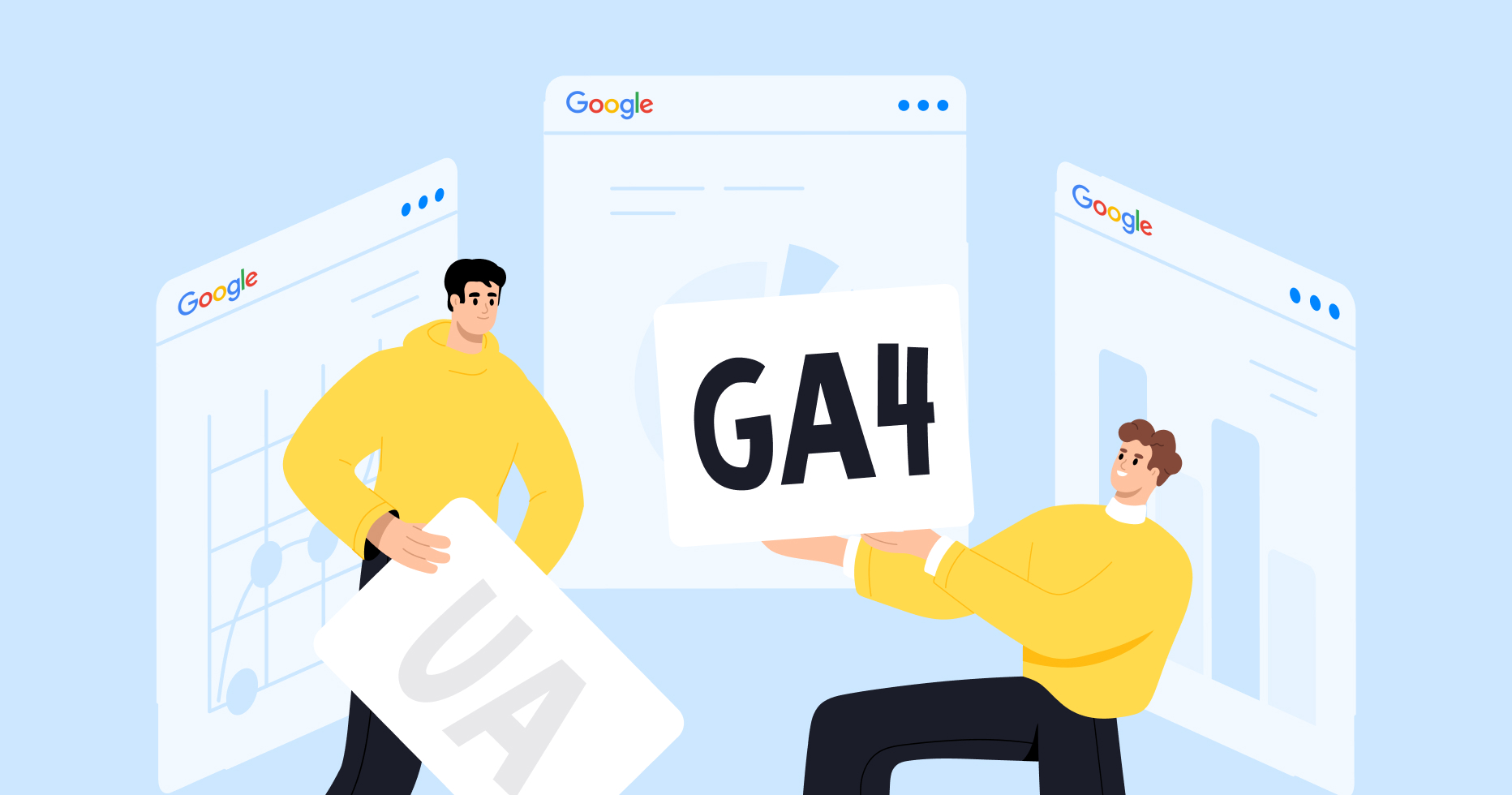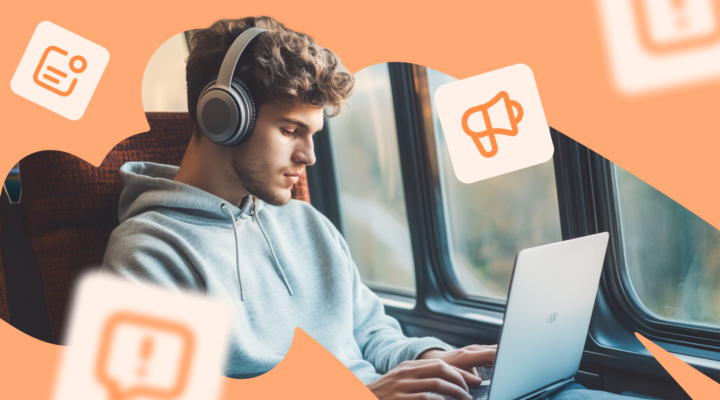Why You Need to Migrate
In 2020, Google introduced Google Analytics 4 (also known as GA4) their next-generation measurement solution. Universal Analytics (UA) properties will no longer be able to process or record data starting on July 1st, 2023 (for free standard accounts) and October 1st, 2023 (for business accounts). Although this switch is inevitable, once the deadline has passed, users will have the ability to access their historical data in UA for up to six months.
Nevertheless, to avoid data and reporting gaps, it is recommended that users start making the switch right now. Why? To secure a year of historical data once the switch becomes permanent.
With that said, if you are still hesitant about clicking that “Let’s Go” button that keeps popping up at the top of your UA page, then keep reading. In this post, we will answer all the main questions about GA4 and how you can make the update to the new Analytics platform as seamlessly as possible.
What Makes GA4 Different
There are some main differences between the two platforms, which can be seen as pros or cons. So, let’s take a look at some of these differences.
Everything in One Place
Unlike UA, GA4 combines data from your app and website and puts it under one property. This allows you to collect data from multiple sources and track your user’s journey across multiple devices.
A Different Measurement Model
Another significant difference is the hit types, which will all become events in GA4. But what does this mean exactly? UA hit types can include events, eCommerce, social interactions, and page hits. In essence, UA uses a session-based model for data.
GA4 seeks to simplify this process by marking every type of activity as an event. This change gives users more flexibility and the ability to follow a visitor’s journey on a website. This change is huge and allows you to understand users’ interactions on your website or app as well as their behavior, their actions, and what it takes to convert them. Fun fact, goals can be marked as conversions. Learn more about that here.
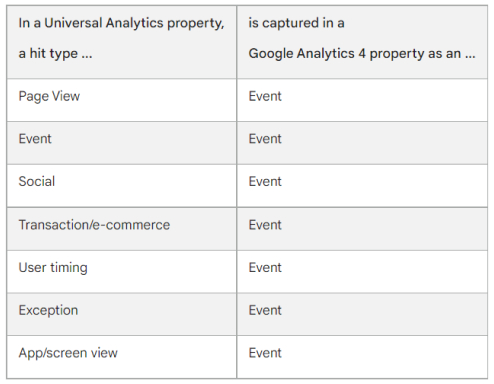
Events fall into four different categories:
- Automatically Collected: Collected by default when you switch over to G4A.
- Enhanced Measurement: Collected when the enhanced measurement option is turned on. Once this option is activated, GA4 will automatically track things like scroll, click, and page_view (among others).
- Recommended: Google recommends events to collect, which are based on data that has been previously collected on your website or app. These need to be manually implemented.
- Custom: Events that the user defines. This option is only recommended if no other events work for your case.
All of this leads us to the third difference, that has already been mentioned, flexibility and customization.
More Flexibility and Customization
Along with changing all hit types to events, another significant change is the inclusion of more event parameters providing additional information about what people are doing on your website or app. UA only has three parameters: category, action, and label. Meanwhile, GA4 has 25 event parameters.
Users can look at specific parameters for each event, such as gender, campaign, page title, and much more. All this data allows you to segment and organize your information to provide deeper insights into your customer/user journey.
GA4 Terminology: What Data in GA4 Corresponds to the Data in UA?
With this new switch, there are also new terms that you will need to familiarize yourself with to compare reports between properties. For example, in UA, there are two user metrics (Total Users and New Users), while in GA4, there are three (Total Users, New Users, and Active Users). To understand the different metrics, look at this Google help article.
Before we go any further, it is essential to highlight that UA focuses on total users in most of their reports, while GA4 prioritizes active users. Although the term “users” is used in both properties, the calculation is a little different, which is why you might see a number discrepancy between the two properties.
Along with users, another difference to consider is that sessions are seen a little differently in GA4. In today’s day and age, people end up opening multiple tabs. If someone opens a tab only to return to the webpage hours later to read the content before closing the page, UA counts this as a page view session. Meanwhile, GA4 counts this action as a page view session followed by a user engagement session.
In UA, a session usually times out at 30 minutes of inactivity, but this isn’t the case with GA4. A session in GA4 starts with a session_start and can have no time limit.
Another difference can be found between the engagement and bounce rates. Bounce rates are not provided in GA4. Instead, the property focuses on engaged sessions. An engaged session lasts longer than 10 seconds, has a minimum of two page views, or undergoes a conversion. Two other new metrics you’ll see in GA4 are average engagement time per session and engagement rate. In GA4, the bounce rate metric is the inverse of the engagement rate, as the bounce rate is the number of sessions that were not engaged sessions.
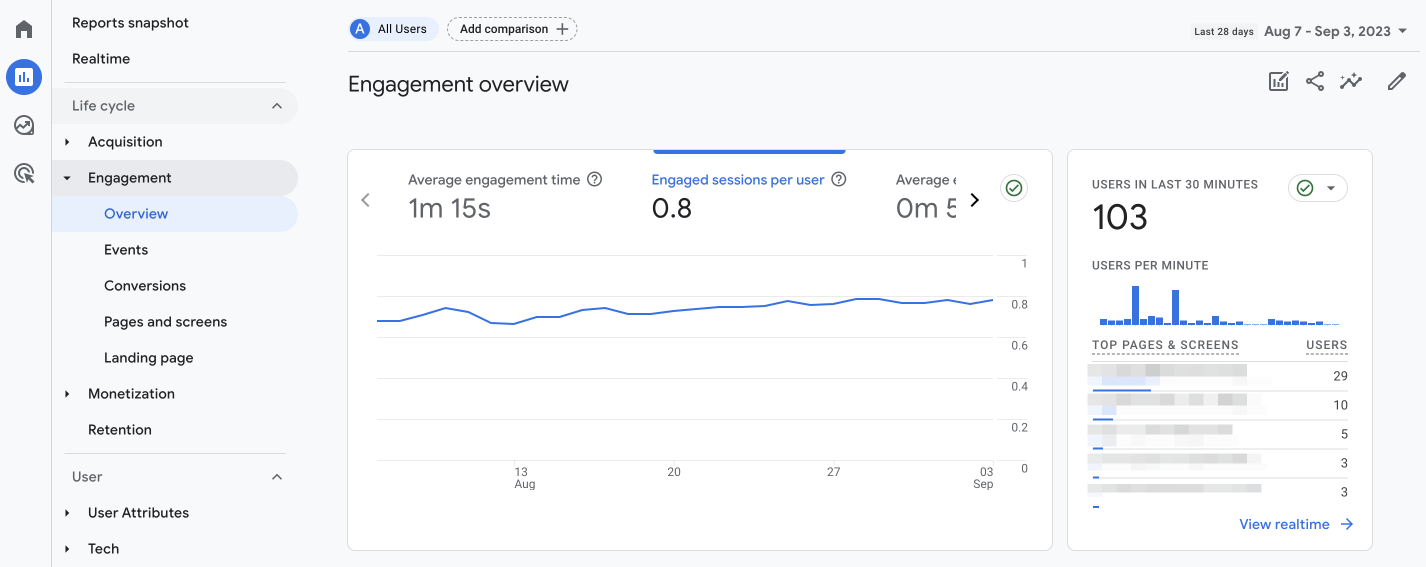
Finally, another significant change in data is real-time reporting in GA4, which has undergone quite the facelift. In the GA4 real-time report, you can see things like:
- Users that have visited your website in the last 30 minutes;
- Where those visitors come from (for example, if they’ve come from a platform, medium, or specific campaign);
- Who they are, specifically if they are users or new users;
- Events that they have triggered;
- Which content they have engaged with and;
- The conversion they’ve completed.
Nevertheless, one major drawback of the real-time report is that it doesn’t provide real-time numbers.
Is It Possible to See the Current Day Data at GA4?
With UA, standard metrics would show up in real-time reports within a few minutes. However, this is not the case with GA4.
In UA, if you check your real-time dashboard at 2pm, it will provide data up until that specific timeframe. However, data in GA4 is delayed. Data is only updated two or three times per day. As a result, the most reliable day data you can get on GA4 is for the following day.
Another difference is real-time users. UA can show you how many people are on your site right now (or within the last five minutes), although it also has an option that shows users within the last 30 minutes. On the other hand, GA4 looks at (accumulated) users who have visited your site within the previous 30 minutes. As a result, the number of real-time users is typically higher in GA4.
Step-By-Step UA to GA4 Transition Guide
Now that we’ve covered the main differences and hopefully convinced you to make the switch, how exactly do you do that? Google makes it easier than ever before with a step-by-step guide that you can find here.
To update to GA4, you will need to create a new GA4 property. When creating the new property, the setup wizard may (or may not) give you the option to enable data collection using your existing global site tag(s). If the setup wizard does provide this option, it will use the tags on your website, and no further action is needed. Remember that it may take up to 30 minutes for data to begin to appear in your new GA4 property. So, be patient. If nothing shows up after 48 hours, double-check to see if everything is set up correctly.
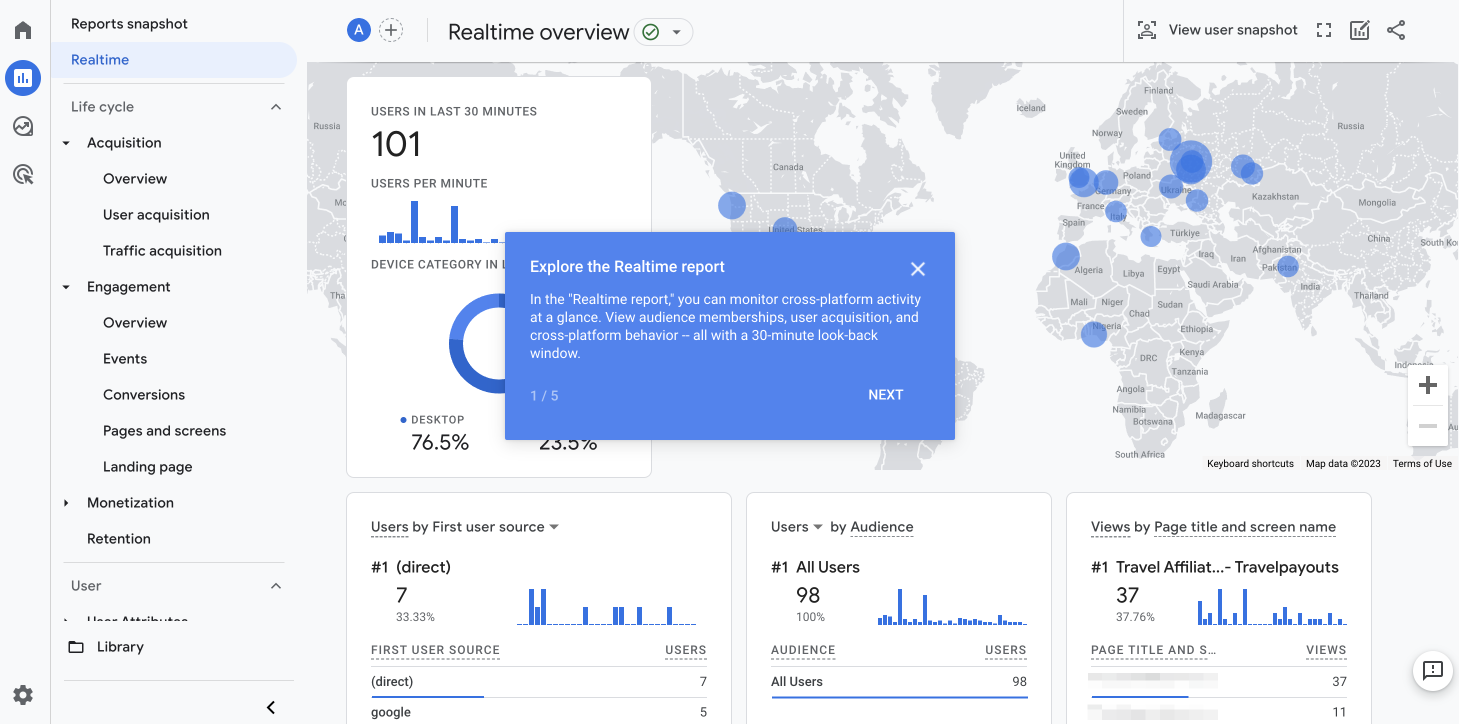
If GA4 cannot use existing tags, you will have two options. If your site uses one of these platforms (Drupal, Duda, MonsterInsights for WordPress, Typo, or Wix), you can set up the tag without making any changes to your website’s code. However, if this is not the case, you will need to install the gtag.js tag manually by pasting it into your website builder’s/CMS’s custom HTML field.
When making the switch, you can choose to remove the UA property ID. However, we suggest keeping them both. This way, you can still keep receiving data to your UA property while simultaneously learning how to use the GA4 property. We also recommend you make the switch sooner rather than later, as data is not shared between UA and GA4.
FAQ Before Migration
Can I Import UA Data to GA4?
Once you switch over from UA to GA4, data is not imported.
Will I Lose Data Moving From UA to GA4?
Users can see data collected starting from the day GA4 was installed. You won’t be able to see any data before that date.
When Should I Move From UA to GA4?
We recommend switching sooner than later, so that you can start collecting data today.
What Will Happen to My Universal Analytics Data?
Until the official retirement of UA, you will still be able to switch between properties in Google Analytics to compare data. It isn’t an either/or scenario as you can run both in parallel until the July/October 2023 deadline. After the deadline, you’ll also be able to access your previously processed data in UA for at least six months.
So, keep both for now and, when UA stops working, you’ll have enough data on the GA4 property to do whatever you need to do going forward.
How to Connect GA4 to Mediavine
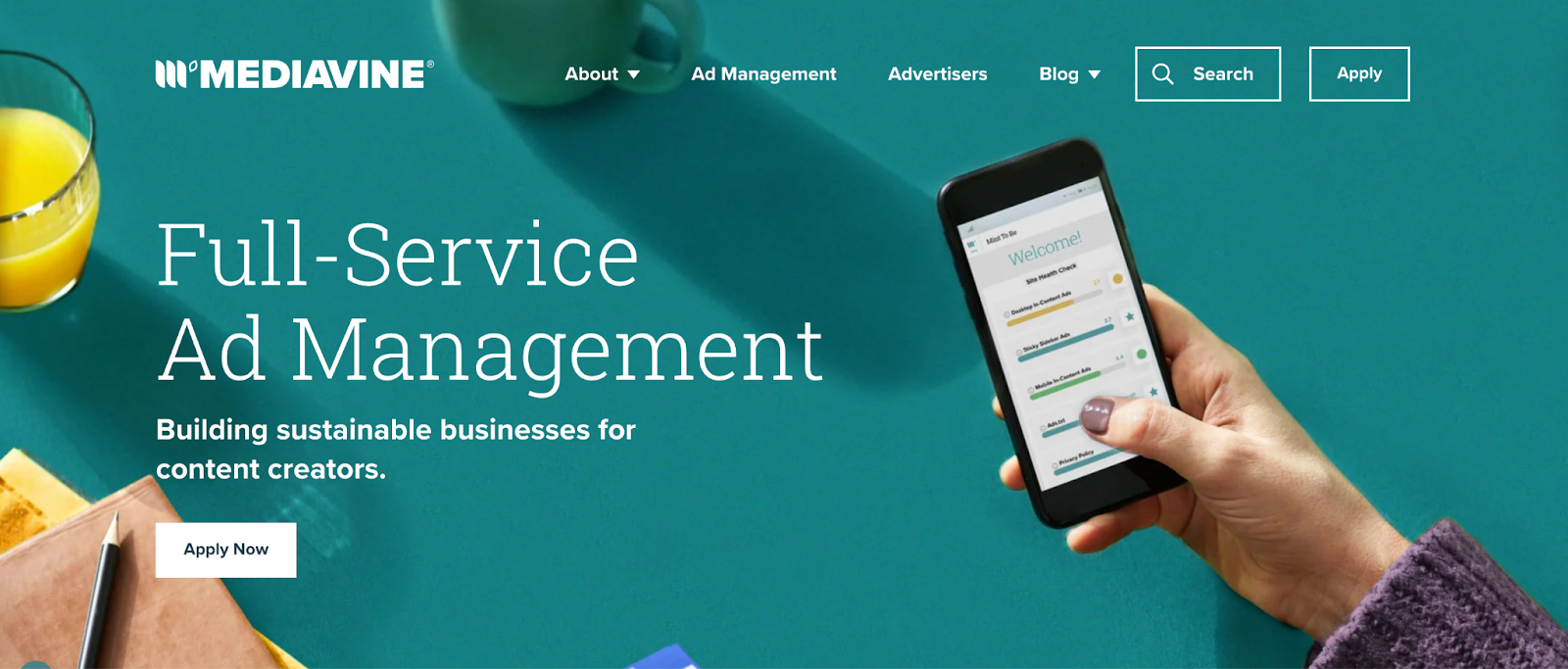
Mediavine is a programmatic advertising service used by many bloggers, content creators, and website owners. The company has a minimum requirement for page views; however, it is a great way to earn passive income. You have the ability to connect your GA4 account to the Mediavine Dashboard, but there are some peculiarities to consider. For detailed instructions on how to do this, please read the article “How to connect your GA4 account to the Mediavine dashboard” on help.mediavine.com.
How to Connect GA4 to Similarweb
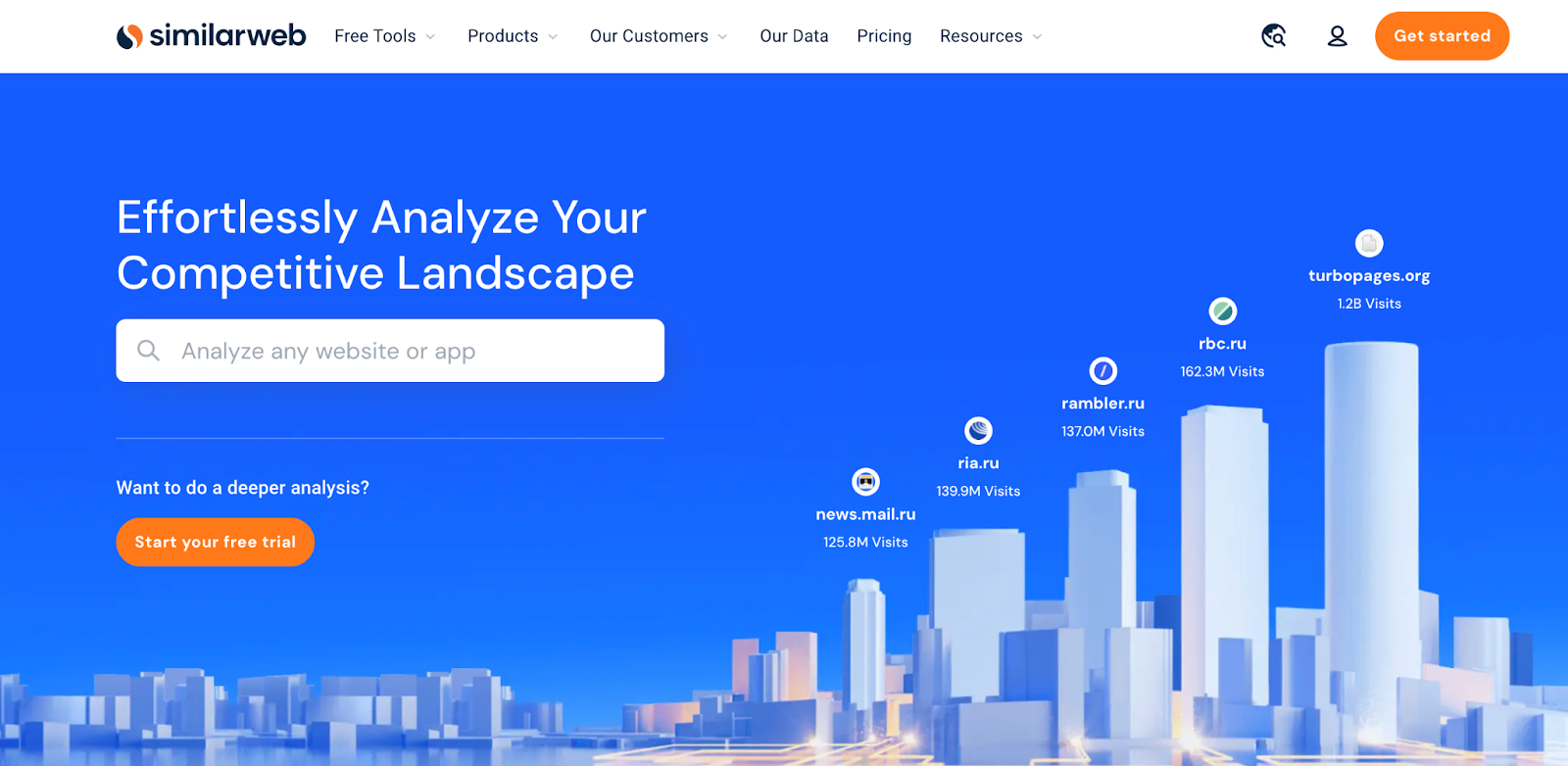
Website owners have the ability to link their Google Analytics account with Similarweb, allowing them to share their website data. Setting up this link with Similarweb is a simple process. You can connect your GA4 directly from the Similarweb platform or through a link provided on the Similarweb website. The latter method is required if you’re using the free version of Similarweb. For detailed instructions on how to make this connection, see the article “Connecting GA4 to Similarweb” at support.similarweb.com.
Useful Sources to Help You Set Up and Understand GA4
Even after reading this article, you may still have a few questions, but don’t worry, plenty of articles and videos will help you make the switch and teach you how to take full advantage of everything that GA4 offers. Here are just a couple of our favorite sources:
- For a complete guide to switching from UA to G4A, many articles can help you with step-by-step instructions. We recommend looking at this article written by Ahrefs or this one written by SEJ, both of which cover the entire process of making the switch. If you need a more visual guide, this YouTube video by Analytics Maniacs is a great option.
- Once you’ve made the switch, it’s the time to learn how everything works. If you need some help understanding the basics of GA4, there are a lot of great articles and videos to help you. Here are the ones we recommend:
- This implementation guide for GA4 events covers everything from structure to composition, implementation, and evaluation of events.
- Google Analytics has posted a YouTube video about creating a new event in GA4, which you can watch here. Here is a video all about how to set up recommended events.
- Then there is Google, which has shared several great articles that outline everything you need to know about GA4. We recommend reading everything we’ve already linked in this article, plus Google’s release notes, which you can find here. As we approach the deadline, Google keeps releasing new GA4 updates.
That’s everything you need to know about switching from UA to GA4! Did we cover it all? If you have questions, please let us know by leaving a comment below. We hope this article helped!