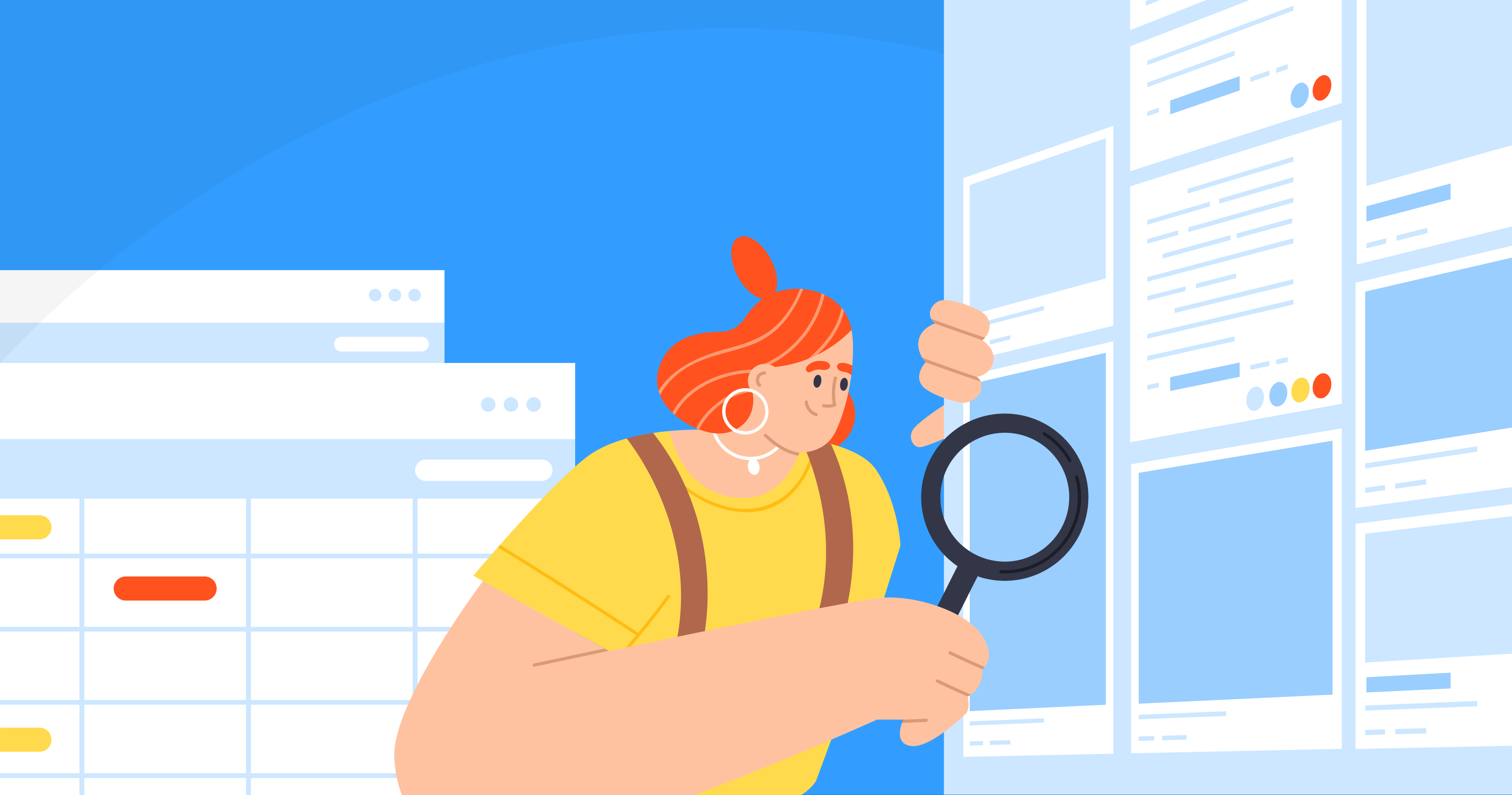Use Advanced Search Techniques
Sometimes just typing the request into the search bar isn’t enough. To find content for blogs, you’ll have to use advanced search methods like Google search operators. These are certain words or combinations that help you find relevant information on Google by omitting inappropriate data. The most helpful and commonly used are mentioned below.
Quotation Marks
To search for exact information, put the target words in quotation marks. Without these marks, Google will seek any word combinations, while the marks allow you to omit irrelevant data. You can also use quotation marks to see what already exists on the internet on the topic and come up with blog ideas.
As an example, type “ideas for a blog” into the search bar, and Google will immediately provide you with sources containing this concrete expression.
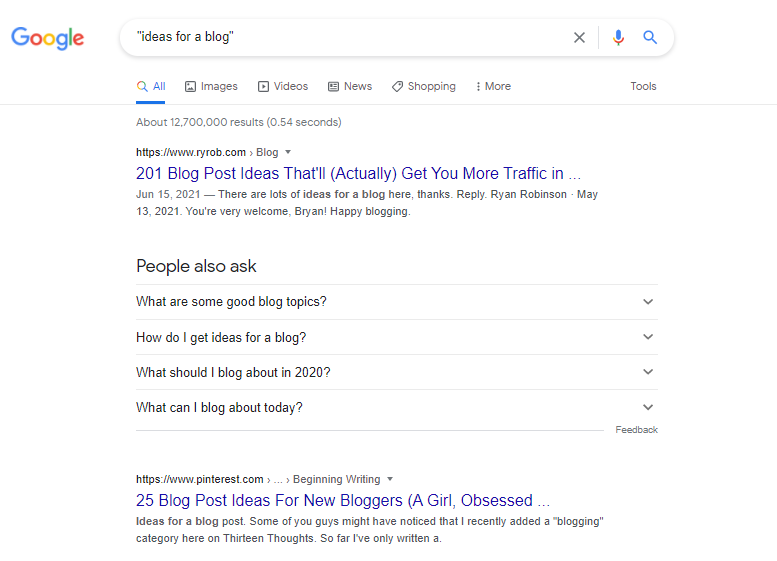
By the way, you can add more quote marks to narrow down your search.
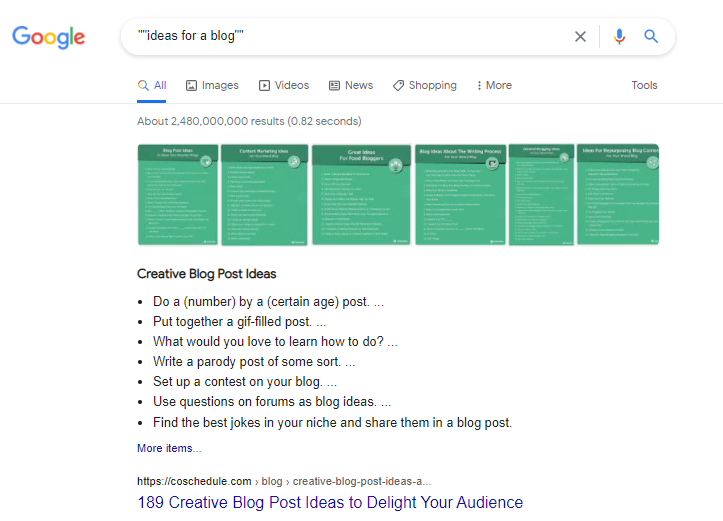
Asterisk
This Google operator lets you perform research when you don’t know the exact keywords or what to put into the search bar. By placing an asterisk (*), you command Google to seek any word or phrase that can match your request. Also, it can be used to find blog topics under a given theme.
For instance, put “*blog topic ideas” as shown on the screenshot, and the search engine will provide you with the results that may be relevant to your request.
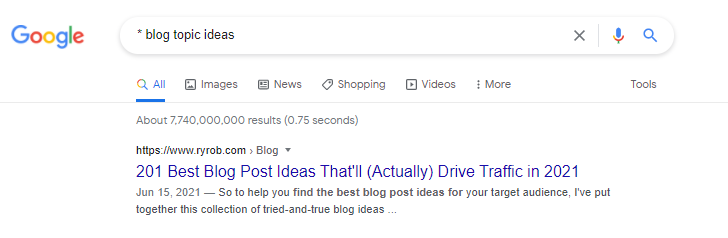
You can even add more asterisks to make your search more precise.
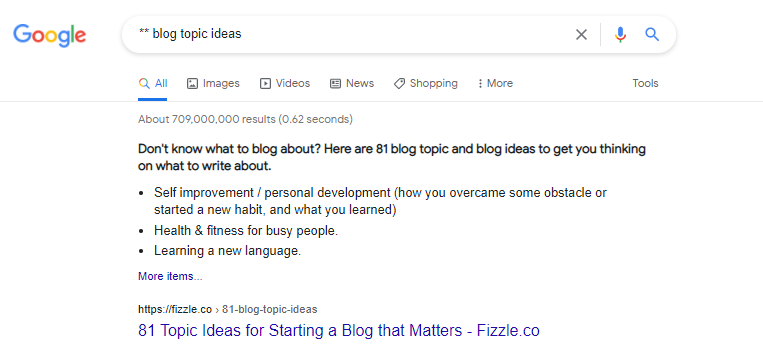
Site:
This method is handy in researching blogs or websites, especially if they don’t have a search field. And you can do it right from a Google search – put the site operator, a colon and the website name. You can also add additional data that you want to find. For example, if you look for social media stats on Statista, type “site:statista.com social media statistics”. Note that it’s important not to put space between colon and website domain as in this case the command won’t work.
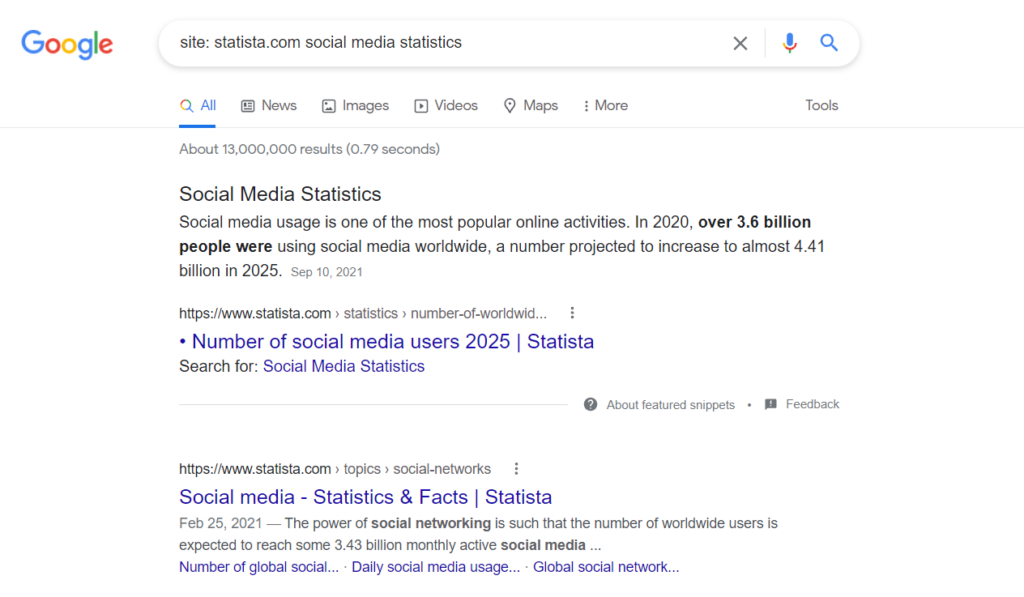
You may also use this search operator with quotation marks to specify your request.
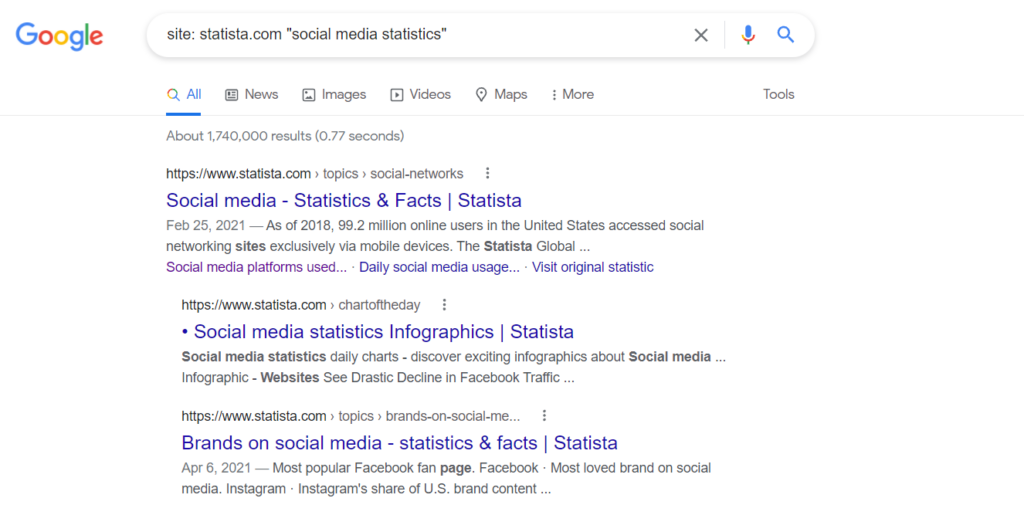
Number Range
If you need some data within a certain period, you may command Google to find something that occurred between two periods. This may be especially useful if you don’t want to spend your time exploring various sources and need to look up specific data.
For instance, type “Keanu Reeves Movies 1984..2021” if you need to research a blog post devoted to the actor’s career.
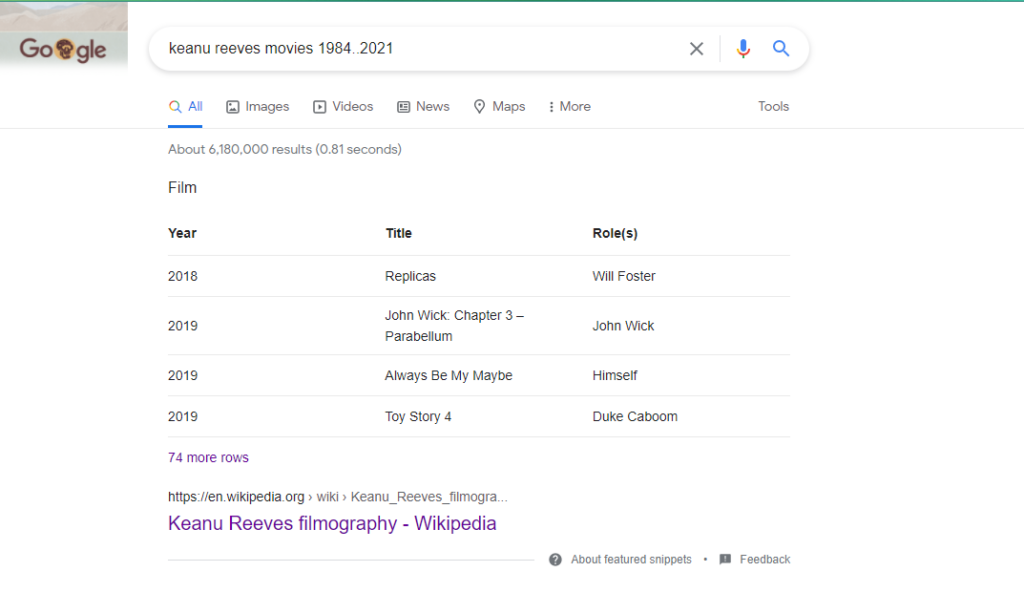
Related
If you want to look for some alternatives to a particular website or service, use this research operator. It’s also helpful to conduct competitor analysis or search for influencers in your area. As an example, type “related:wordpress.com” and Google will provide you with websites that it considers as similar ones. Note that this command should be entered without a space between colon and domain website.
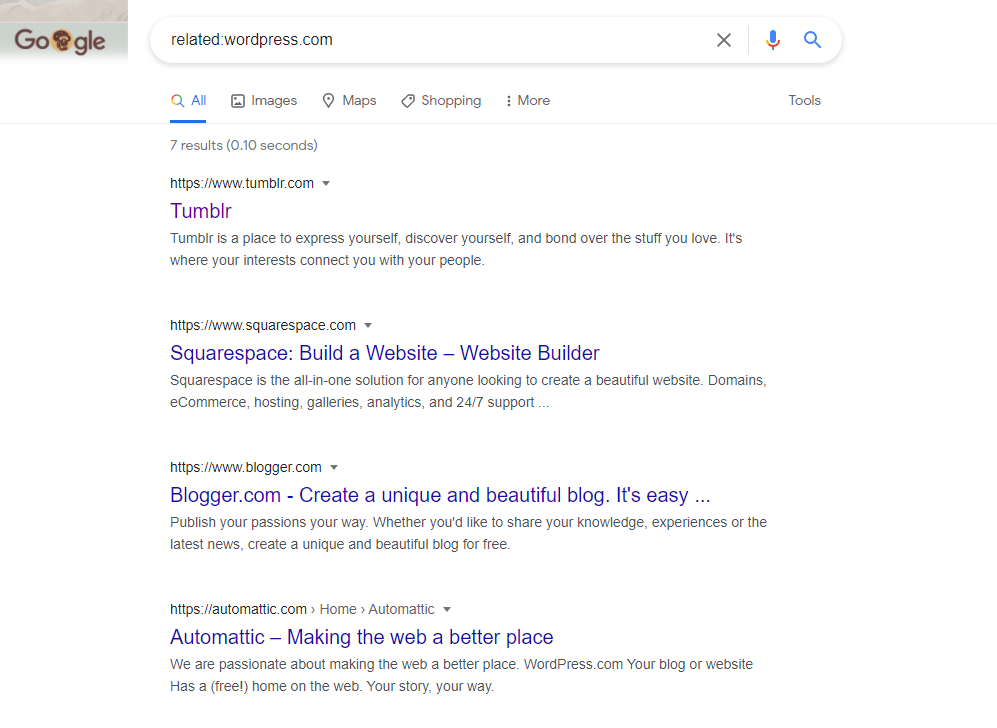
And
This search operator is used when you need to find two terms at once. It may help look for statistics to compare or ideas for posts in social media. And basically, Google uses this search technique in its standard searches. By way of illustrating, let’s type “Instagram AND Poparazzi AND Clubhouse”. And you’ll see that Google provided you with the results that contain all three target words.
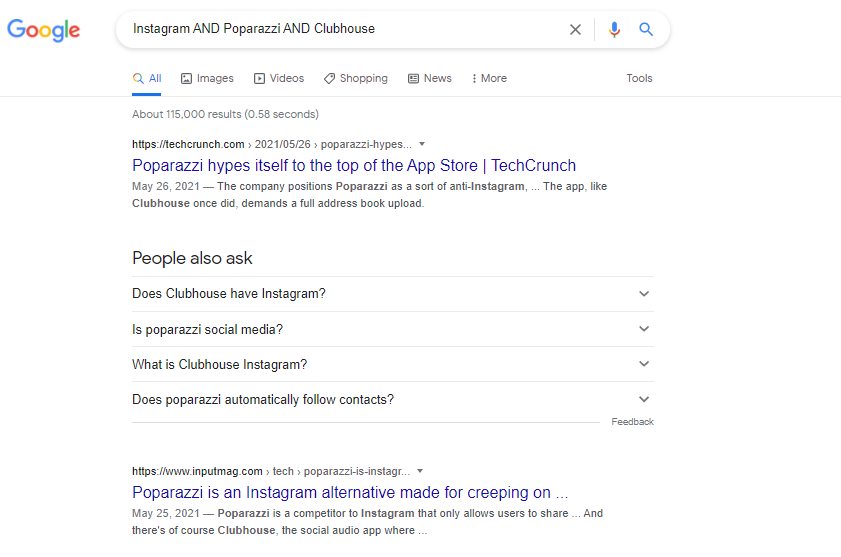
Or
If you’re not sure about the exact keyword to research a post idea, use OR to find one or another term. It may help to look up brand mentions and narrow down the research by itself. For example, you may look for “Autumn OR Fall Songs”, if you plan to create a post with a collection of topical songs.
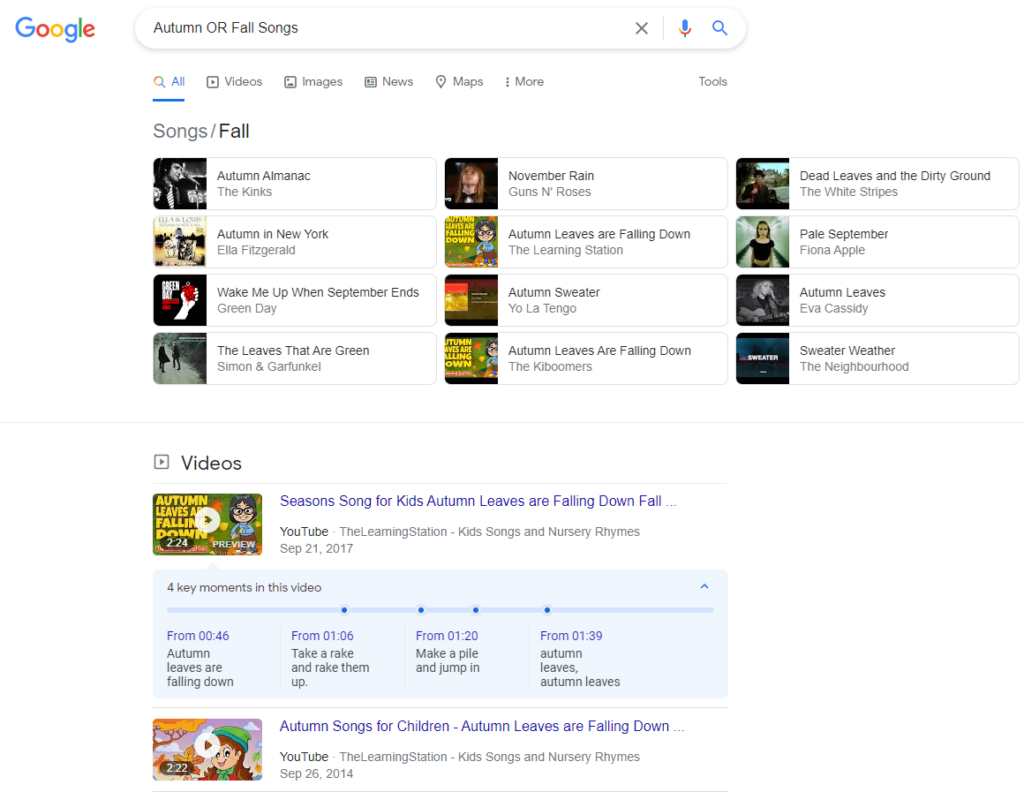
Hyphen
If you need to remove some terms while researching, you may hyphen (-) to point out the unwanted term. By way of illustration, let’s type “writer -profession”. In this case, Google will provide you with an online writing tool and also Ellie Goulding’s song. If you put just “writer”, you’d see the meaning of the word and other related results.
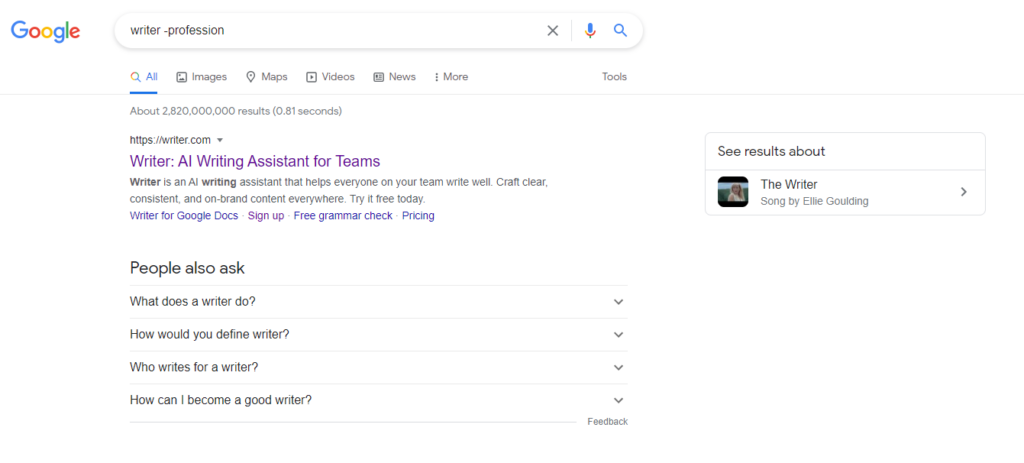
You may also check the plagiarism in this way. Just put some part of your text in quotes and exclude your website. For example, let’s type “A writer is a person who uses written words in different styles and techniques to communicate ideas” -Wikipedia”. As you can see, this sentence appears in more than 9K results.
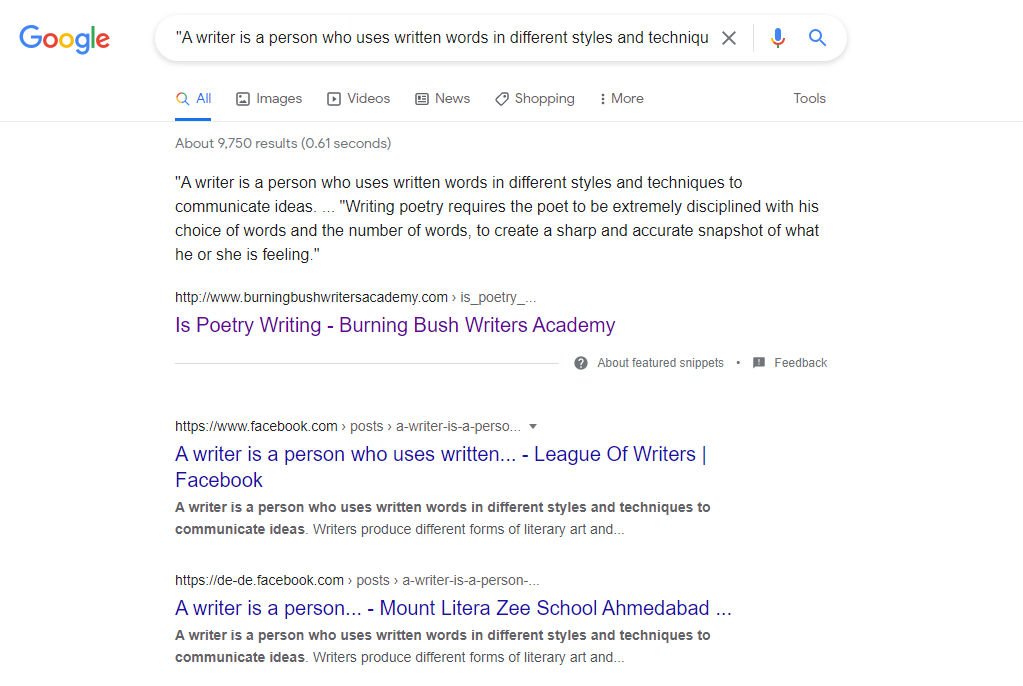
Tilde
For cases in which you want to find synonyms of certain words, add tilde (~) before your keywords. This operator will also help you find particular words and even other options. For instance, you may put “~great” (without a space) and Google will display the appropriate results according to the request.
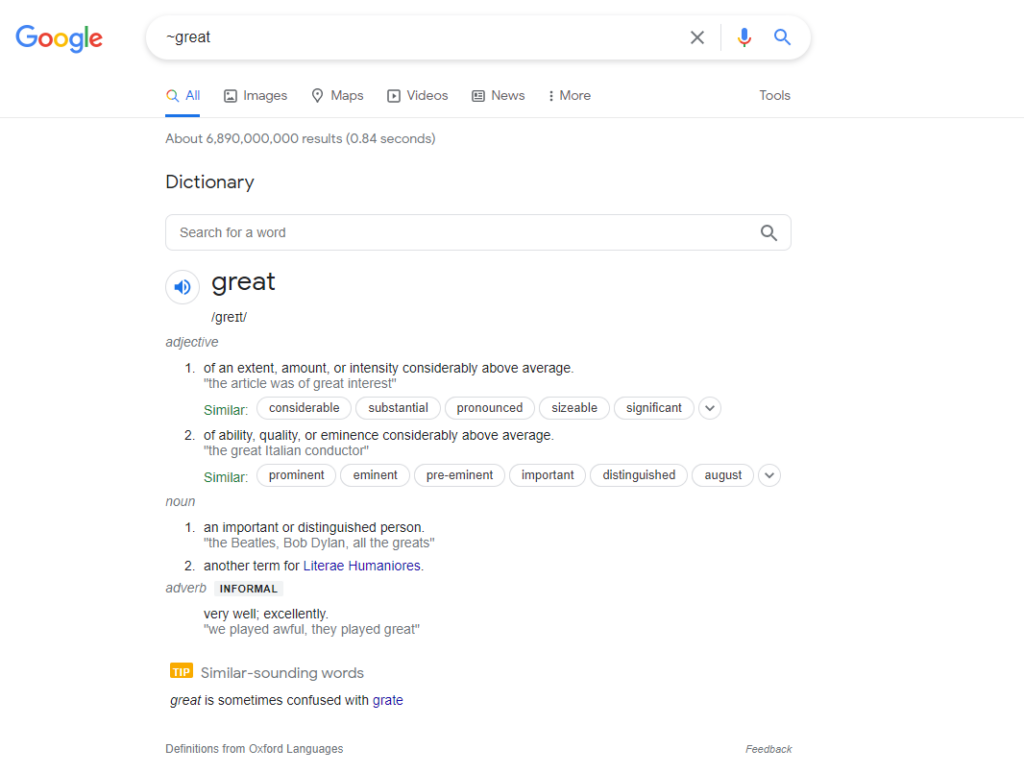
Link
This search operator is used to search for pages referring to the original source. Thus, you can find all the pages linking to a certain page, which can be especially useful when checking backlinks and analyzing competitors. Just type “link:page address” and see which sites refer to this page, as in the example below.
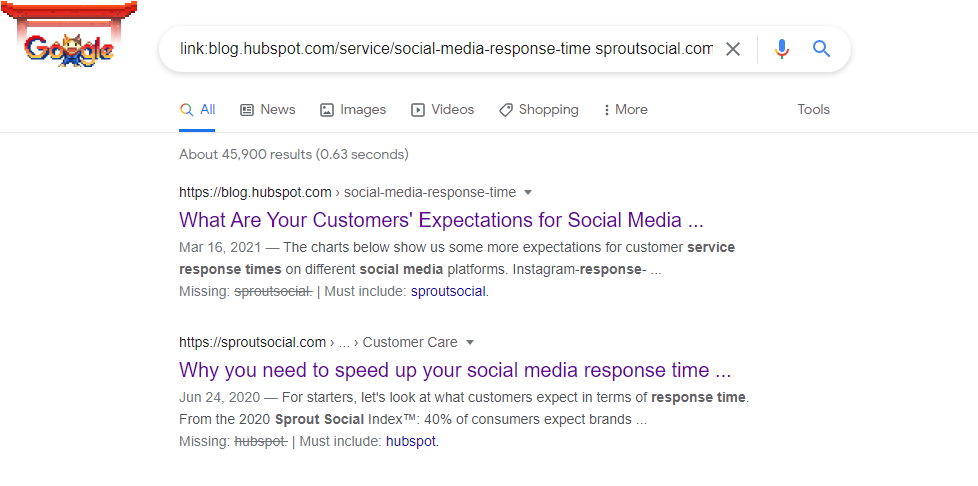
Filetype
If you need to search for a specific file, use this Google operator. It allows finding various documents in PDF, DOC, PPT, XLS, and TXT formats. And here’s how it may be used.
Type “social media statistics” filetype:pdf”, and Google will look through different websites mentioning the target words.
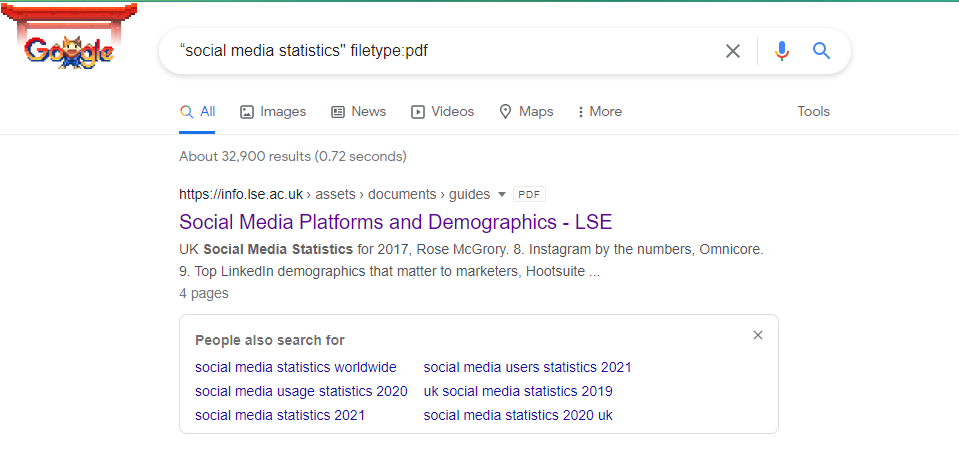
You may also use the “ext:” operator. It works in a similar way as “filetype:pdf”.
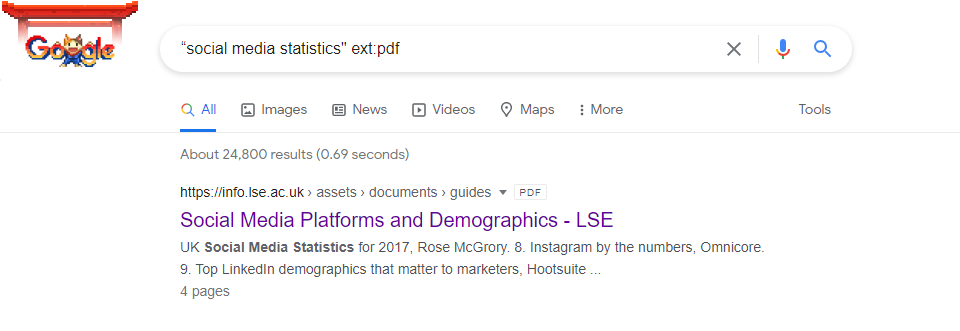
Define
To look up the meaning of a word or term, you may use “define:” Google modifier. The search engine is implemented with vocabulary, and it will display the result in a small window under the search bar. By way of illustration, let’s type “define: dystopia”. Here is what you will receive.
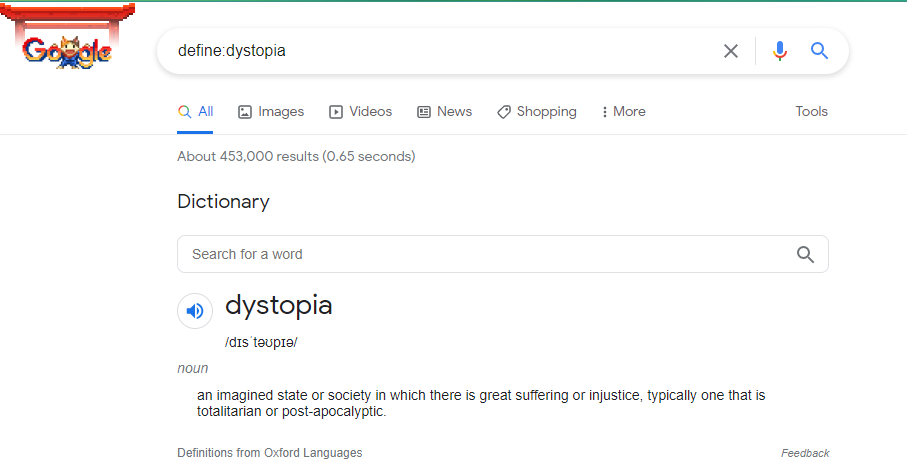
This method may greatly save your time as you won’t have to look up various search results to find out the meaning of the target word.
Filter Results by Date
Apart from using Google search modifiers, you may also opt to Google filter results to research a blog post. It allows searching data in a particular period range (any time, past hour/day/week/month/year). To search for the results by date, press the “Tools” button, and then click on “Any time”. You will see the drop-down menu with the possible selections.

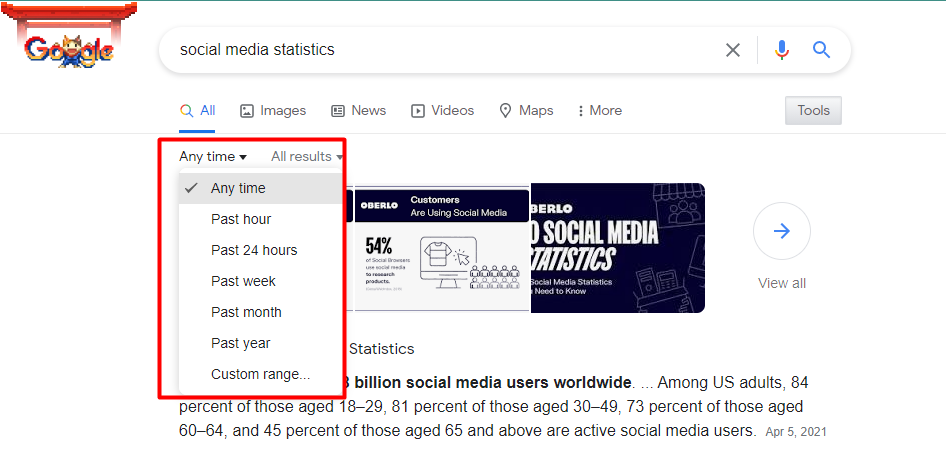
Use Search Tools
You may also perform a search by Images, News, Videos, etc., under the Google search box. Choosing or switching between these tabs will allow you to specify the information you may need to find.

To look up the pictures, click on the “Images” tab. You may also use the options above the pictures to narrow down your research.
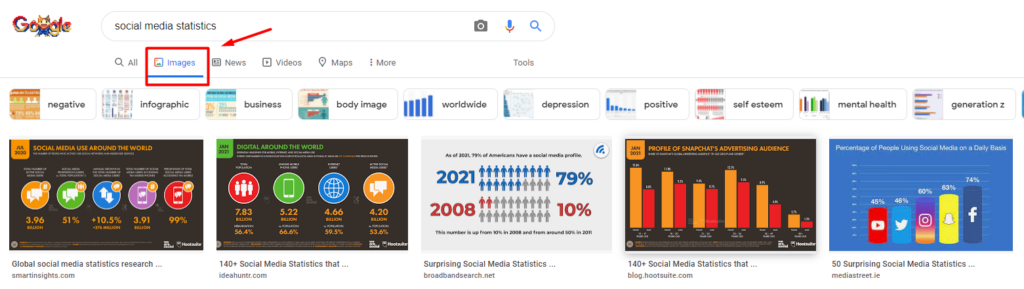
To search for the news, you may click on the “News” tab. Here you can also apply filters by time and relevance for a more precise search.
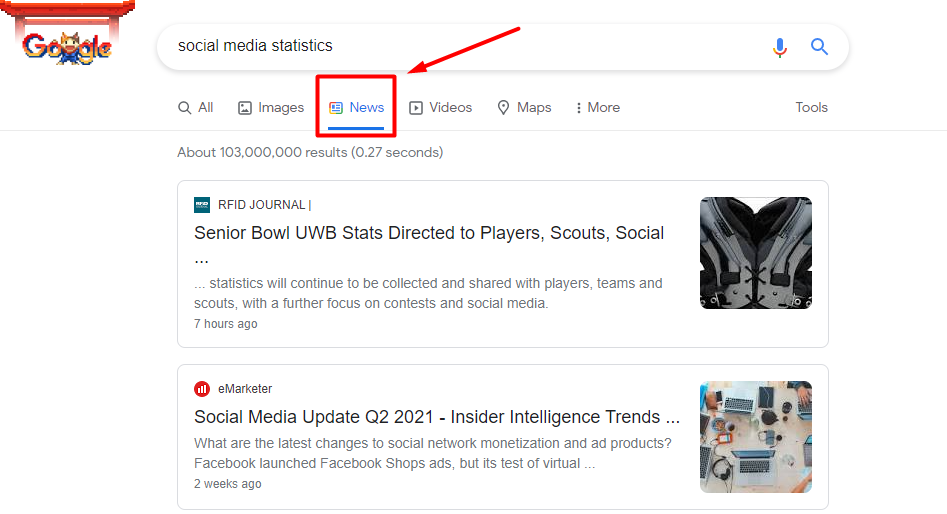
To look up the videos, click on the “Videos” tab. And here you may also filter the results by duration, time, quality, video types and sources.


Use In-Built Search on Social Media
How do people find my blog? If it turns out that users often come upon your page via social media, make sure to properly analyze your audience, competitors, and niche in general. And, below, you will find out how to do it.
To search on Facebook, go to the search box on the top of your page and start typing your request. For example, “lifehacks”. Applying different filters may provide you with various results depending on their types:
- posts;
- people;
- photos;
- videos;
- marketplaces;
- pages;
- groups;
- events, etc
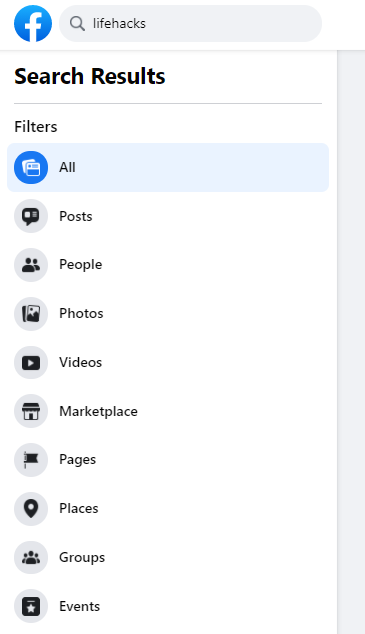
To sort the posts out, click on the “Posts” tab to unfold the next selecting options:
- Recent Posts (on\off);
- Posts You’ve Seen (on\off);
- “Date Posted” drop-down menu;
- “Posts From” drop-down menu;
- “Tagged Location” drop-down menu.
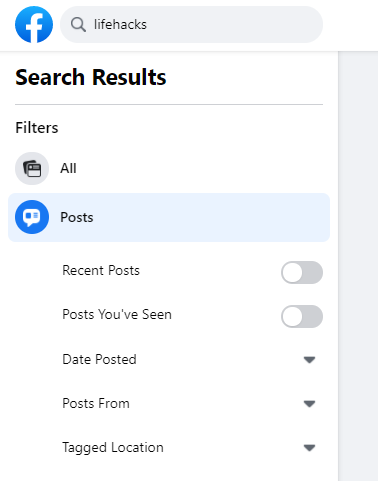
If you need to search by people, click on the “People” tab to open a drop-menu with the following options:
- Friends of Friends (on\off);
- City;
- Education;
- Work.
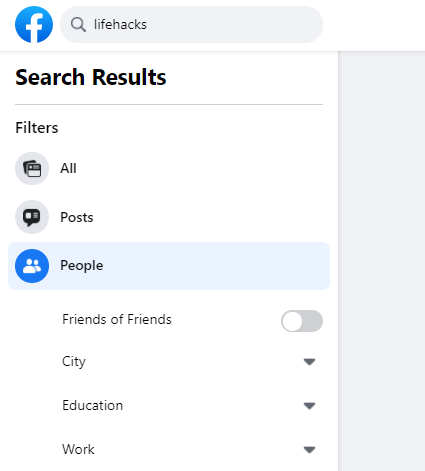
To search on Twitter, you need to first find the search box located at the top right corner. As the screenshot shows, you may look for people, topics or keywords. So, you may analyze the content of others and also grasp some ideas for SEO blog topics.
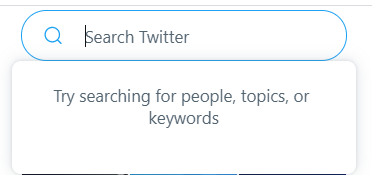
Here you may sort out your results by such tabs as “Top”, “Latest”, “People”, “Photos”, and “Videos” under the search bar. Additionally, you may click on the button with three dots, and it’ll provide you with other options.
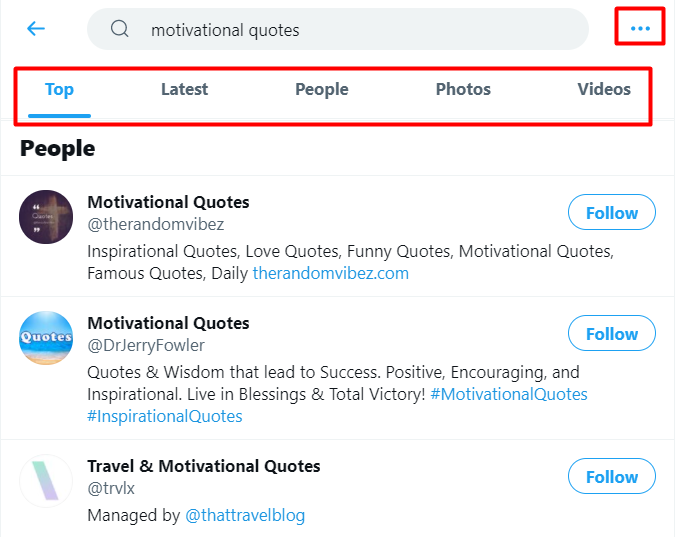
This button allows you to customize your search, save it or switch to Advanced Search offering wider searching opportunities. The Advanced Search option lets you search by words, accounts, engagement, or dates and provides filters such as “Replies” and “Links”.
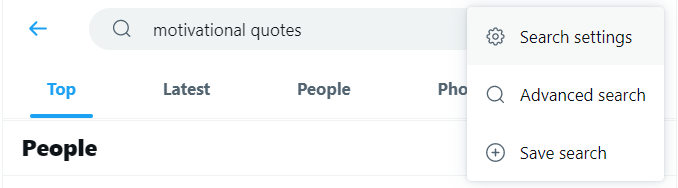
By the way, you may perform your research by using AND, OR, NOT operators, to make it more precise.
Researching on Instagram is quite easy but has some limitations. You may only search by top content, accounts, places, and hashtags. But being one of the most used networks, Instagram can definitely help you find a blog topic.
To start exploring Instagram, just click on the magnifying glass icon in the menu at the bottom of the screen, if you use a mobile app. Or find a search bar at the top of the screen if you prefer using the desktop version. Type your request into the search box and Instagram will provide you with the most relevant results.
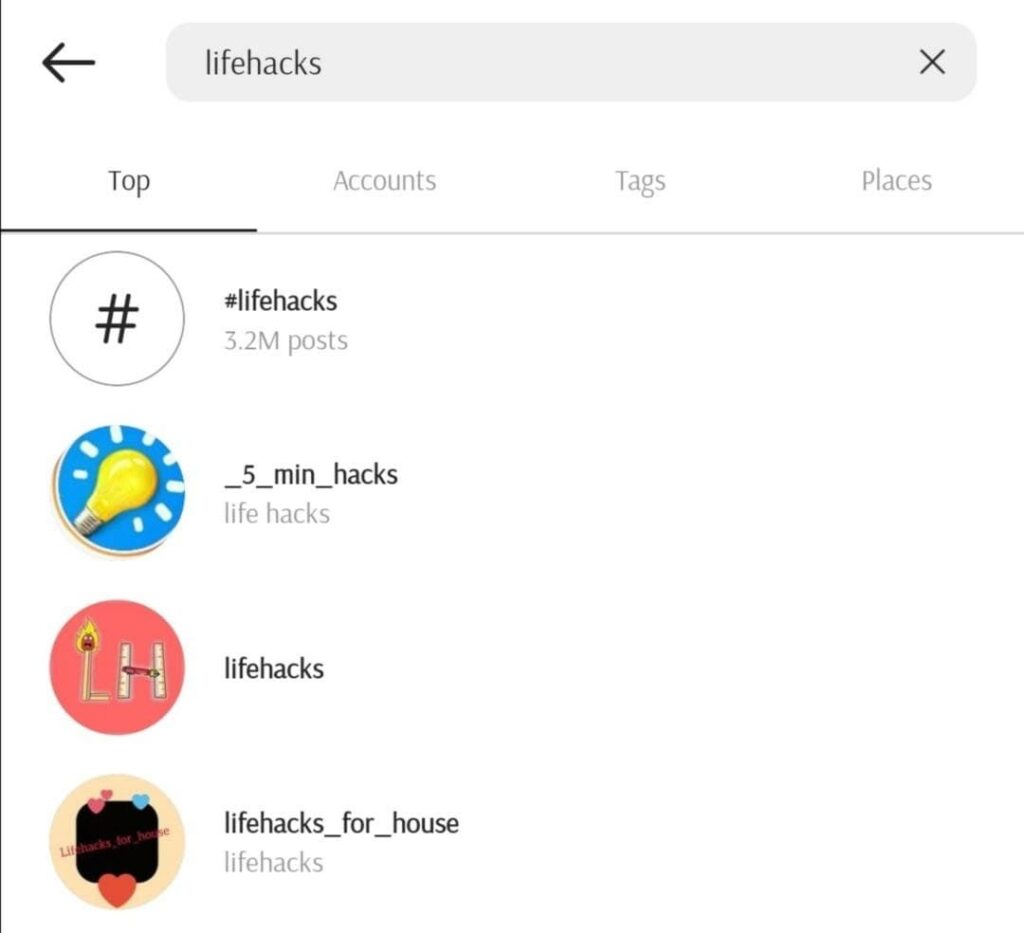
Find the Original Source
Quite often, you find the information you need without any extra effort due to well-developed search engine optimization. But, sometimes, you just have to dive deeper to find the original source.
Bloggers usually link to the statistics or data source. If you want to use this information, make sure to check if they refer to the original source. To confirm this, you can use advanced search operators discussed in this post to find where the information first appeared.
Share Statistics Properly
Using statistics adds credibility to your content. But you need to be careful with it, since inputting analytical data improperly may have the opposite effect. It’s easy to flip statistics around: for example, the percentage of female users on Facebook doesn’t equal the percentage of Facebook users who are women.
Besides, you can leverage different content formats to present statistics in an easy-to-perceive manner. For instance, case studies, statistics roundups and infographics are efficient ways to beef up your content.
Use Quality Sources
Using quality and reliable sources is what gives credibility and trust to your content. Here are some ideas where you can get those types of sources:
- Official company websites. If you need to find some statistics or other data, a corporate website is a great place for it. The company’s blog, news, media or “About Us” pages may also fit your purposes;
- Pages about company’s services or products;
- Investor relations page for public companies containing a number of users and income;
- Official social media channels that may also provide statistics or news;
- Government sources are known to have a lot of helpful and reliable information covering various topics;
- Research organizations.
Try Specialized Search Engines
Undeniably, Google is the most popular search engine. But some sites may be hidden from its indexing due to various reasons. And using specialized search engines is the way to find the missing information.
There are a great number of alternatives to Google but probably the most popular ones are Bing, Yahoo Search, Baidu, DuckDuckGo, and Yandex. You may also perform safe and mostly anonymous research by using DuckDuckGo along with Startpage, Swisscows, Searx.me, Disconnect Search, MetaGer, Qwant, and Yase.
Verify Information
The internet is a vast and accessible place, and every day it’s filled with thousands of pieces of data. However, not all online sources take the time to check the information that they share for clarity, facts, reliability.
Anything you find, try to look for more additional sources that will verify this information. Basically, two or three references would be enough to make sure of the reliability of your searching results. Also, it won’t hurt to check if the source you found is trustworthy and if the author is reputable and reliable.
How to Conduct Better Research on Google
Google can be compared to a well of knowledge, and sometimes it’s hard to find exactly what you need. To avoid such experience and save your time, use advanced search tools or inbuilt search on social networking sites. For blogging, it’s important to use original and reliable sources, interpret data accurately, check the information you found, and use other search engines for better research.